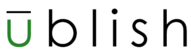- From a Content Area in your course select Tools More Tools and select Chicago Business Press (see screenshots below)
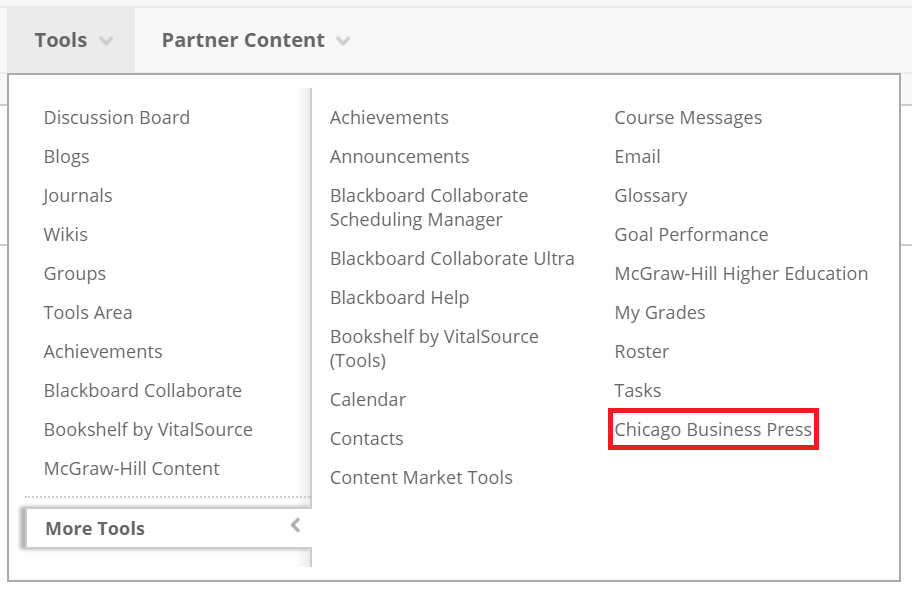
Click the Submit button (see screenshot below)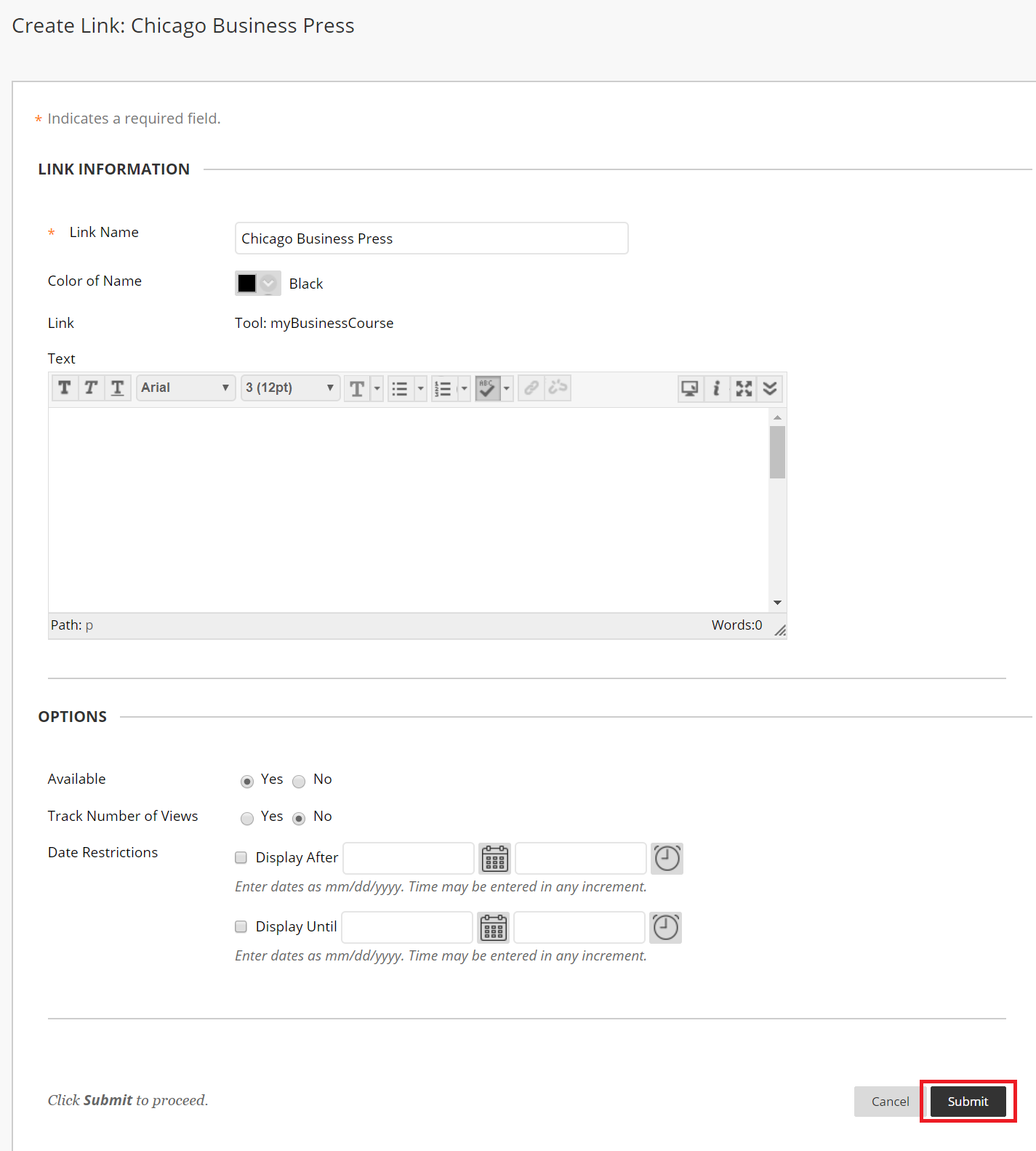
The Chicago Business Press link will now be displayed. Click the Chicago Business Press link (see screenshot below)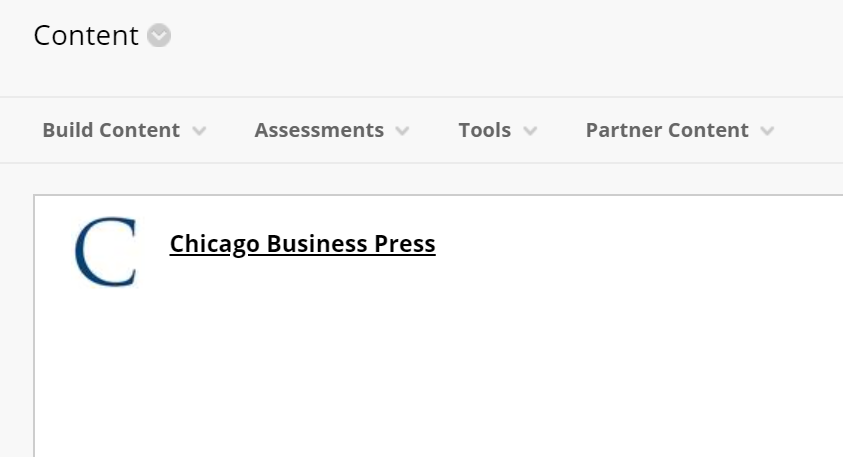
Once Chicago Business Press loads, select a course (see screenshot below)
You will be prompted to select a section and confirm the integration. If all the information looks correct click the Yes, Integrate Now button (see screenshot below)
If the integration is successful, a green checkmark will appear. The integration is now complete (see screenshot below)
From your blackboard course, click on the Chicago Business Press content area in your side navigation (see screenshot below)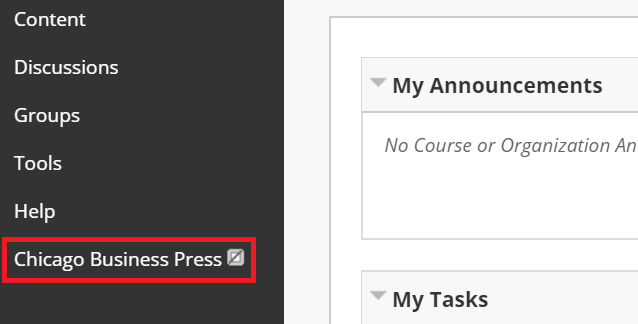
You will see two folders, Resources, and Assignments, that will contain your Chicago Business Press content (see screenshot below)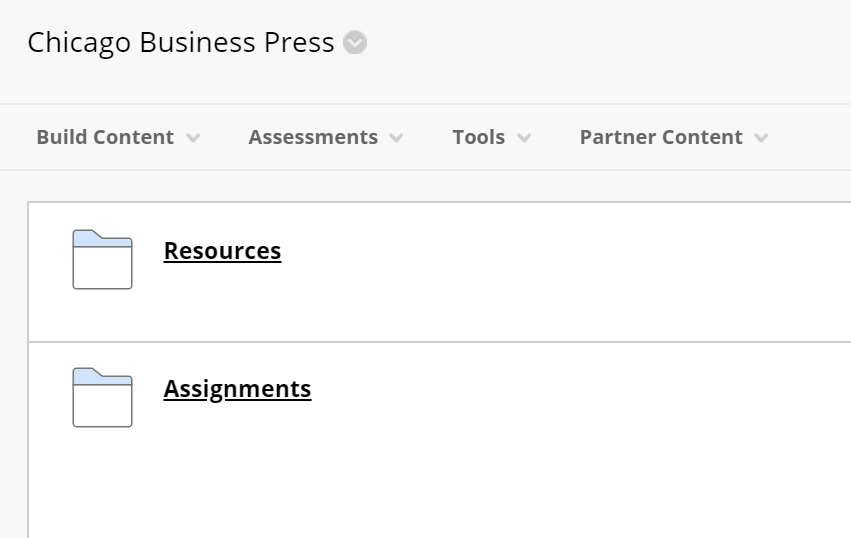
Pairing your Blackboard course with Chicago Business Press (LTI 1.1) Print
Modified on: Thu, Jan 9, 2025 at 5:52 PM
Did you find it helpful? Yes No
Send feedbackSorry we couldn't be helpful. Help us improve this article with your feedback.