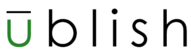- From a Content Area in your course select Build Content and select the Chicago Business Press Content Selection link.
Steps on how to create a content area
- In Edit Mode, above the Course Menu, click the “+” sign.
- Select Create Content Area.
- Enter a Name for the link and select whether it will be Available to Users.
- Click Submit.
Once Chicago Business Press loads, select a course
You will be prompted to select a section and confirm the integration. If all the information looks correct click the Yes, Integrate Now button
You will be redirected to a Content Selection page which will contain all your Chicago Business Press chapter/modules resources.
Select the resources you would like to embed in your course
Scroll to the bottom and click the Embed Content button
You will be redirected back to your Blackboard Content Area and the Chicago Business Press content will be embedded.
You can repeat this process to embed content as often as you’d like and in any content area of your Blackboard course.
Embed Content (LTI 1.3 Advantage) Print
Modified on: Thu, Jan 9, 2025 at 5:52 PM
Did you find it helpful? Yes No
Send feedbackSorry we couldn't be helpful. Help us improve this article with your feedback.