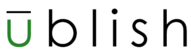- From an existing module (create one if you do not have one yet), click the Existing Activities button and select External Learning Tools link (see screenshots below).

- Select the Chicago Business Press LTI Link (see screenshots below).

- Click the Chicago Business Press LTI Link (see screenshots below).

- Once Chicago Business Press loads, select a course (see screenshot below)

- You will be prompted to select a section and confirm the integration. If all the information looks correct click the Yes, Integrate Now button (see screenshot below)

- D2L will ask you to authorize the Chicago Business Press App. Click the Accept button (see screenshot below)

- If the integration was successful, a green check mark will appear. (see screenshot below)

- From your D2L course, click on the Chicago Business Press module in your side navigation (see screenshot below)

- You will see two sub-modules, Assignments and Resources, that will contain your Chicago Business Press content (see screenshot below)

Pairing your D2L course with Chicago Business Press (LTI 1.1) Print
Modified on: Thu, Jan 9, 2025 at 5:52 PM
Did you find it helpful? Yes No
Send feedbackSorry we couldn't be helpful. Help us improve this article with your feedback.